If you have ever tried to connect your Mac to a secure network, such as a corporate or school network, you may have encountered a message that says “eapolclient wants to access or modify your keychain” or “eapolclient wants to change access permission of the … item in your keychain”. You may have wondered what is eapolclient and why does it need access to your keychain. \
In this article, we will explain what is eapolclient, what does it do, why do you need it on your Mac, how to install and configure it on your Mac, and how to use it for different types of networks. We will also provide some tips and solutions for troubleshooting common issues with eapolclient on your Mac.
Introduction
What is eapolclient and what does it do?
Eapolclient is a process that runs on your Mac when you try to connect to a network that requires authentication. EAP stands for Extensible Authentication Protocol, which is a framework that allows different methods of authentication for network access. EAP can be used for wireless networks (such as 802.1X) or virtual private networks (VPN). EAP can also support different types of credentials, such as passwords, certificates, tokens, or smart cards.
Eapolclient is responsible for handling the EAP authentication process on your Mac. It communicates with the network server and exchanges the necessary information and credentials. It also interacts with the keychain, which is a secure storage for passwords, certificates, and other items on your Mac. Eapolclient needs access to the keychain in order to retrieve or store the credentials that are required for the network authentication.
Why do you need eapolclient on your Mac?
You need eapolclient on your Mac if you want to connect to a network that requires authentication using EAP. This can be a network that uses 802.1X, which is a standard that provides security for wireless and wired networks. 802.1X networks require users or devices to authenticate themselves before granting access to the network resources. This can prevent unauthorized access and protect the network from attacks.
You may also need eapolclient on your Mac if you want to connect to a VPN network that uses EAP. A VPN network is a virtual network that creates a secure connection between your device and another network over the internet. A VPN network can allow you to access remote resources, such as files, printers, or applications, as if you were physically connected to the same network. A VPN network can also protect your privacy and security by encrypting your data and hiding your IP address.
You may encounter other types of networks that require authentication using EAP, such as hotspot or captive portal networks. These are public networks that provide internet access but require users to log in or accept terms and conditions before granting access. These networks may use EAP to verify the user identity or credentials.
EAPOL Frames
Let’s frame our understanding of EAPOL frames – integral components ensuring secure communication within a network.
- Types of EAPOL Frames
EAPOL frames carry vital information, such as EAP messages and encryption keys, helping establish and maintain a secure network bridge between the supplicant and the authenticator.
- How Frames Ensure Communication
EAPOL frames transport the necessary authentication packets, ensuring that the initial link between your device and the network is founded on a secure handshake, eliminating imposters and securing data integrity.
EAPOL in Wireless Security
Why is EAPOL deemed so quintessential in wireless network security? Let’s unfold the mystery.
Usage in WPA and WPA2
The establishment of secure wireless connections, specifically through Wi-Fi Protected Access (WPA) and WPA2, relies heavily on EAPOL to facilitate authentic and encrypted linkages.
- Importance in Encryption
By overseeing the generation and exchange of encryption keys during the connection process, EAPOL provides a secure cipher, encoding your data into an unreadable format during transmission.
- Mitigating Attacks
Through key management and encrypted communication, EAPOL shields the network, thereby mitigating potential attacks such as man-in-the-middle or replay attacks.
How to install and configure eapolclient on your Mac
Eapolclient is already installed on your Mac by default as part of the macOS system software. You don’t need to download or install it separately. However, you may need to configure it depending on the type and settings of the network that you want to connect to.
Configure eapolclient on your Mac
To Configure eapolclient on your Mac you need to create a network profile that specifies the network name, security type, authentication method, and credentials. You can create a network profile using the Network Preferences pane in System Preferences or using a configuration profile that is provided by your network administrator or service provider.
Step by Step Process to create a network profile using the Network Preferences pane
- Open System Preferences and click on Network.
- Click on the + button at the bottom left corner and select the interface that you want to use for the network connection, such as Wi-Fi or Ethernet.
- Enter a name for the network service and click on Create.
- Select the network service from the list on the left and click on Advanced.
- Click on the 802.1X tab if you want to connect to an 802.1X network or the VPN tab if you want to connect to a VPN network.
- Click on the + button at the bottom left corner and select the authentication method that you want to use, such as EAP-TLS, EAP-TTLS, EAP-PEAP, or EAP-FAST.
- Enter the required information and credentials for the authentication method, such as username, password, certificate, identity, or domain. You may need to click on Configure Trust or Configure Certificate to select or install the appropriate certificates for the network authentication.
- Click on OK and then Apply to save the changes.
Step by Step Process to create a network profile using a configuration profile
- Obtain a configuration profile from your network administrator or service provider. A configuration profile is a file that contains the settings and credentials for the network connection. It may have an extension of .mobileconfig or .plist.
- Double-click on the configuration profile file to open it. You may see a message that says “This profile was signed by … Do you want to install it?” or “This profile will change settings on your Mac. Do you want to continue?” Click on Install or Continue to proceed.
- Enter your administrator password if prompted and click on OK.
- You may see a message that says “Profile Installed” or “The settings described below have been applied to your Mac”. Click on Done or OK to finish.
Eapolclient for Different Types of Networks
Now that you have installed and configured eapolclient on your Mac, you can use it to connect to different types of networks that require authentication using EAP. In this section, we will show you how to use eapolclient for 802.1X networks, VPN networks, and other types of networks.
Eapolclient for 802.1X networks
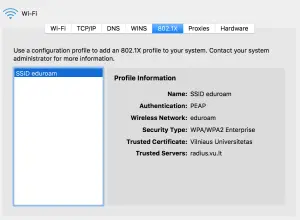
If you want to connect to an 802.1X network using eapolclient on your Mac, follow these steps:
- Click on the Wi-Fi icon in the menu bar and select the 802.1X network that you want to join. You may see a message that says “A username and password are being requested by … The site says: “…”” or “A certificate is being requested by … The site says: “…””.
- Enter your username and password or select your certificate and click on Join or OK. You may see a message that says “eapolclient wants to access “…” in your keychain” or “eapolclient wants to change access permission of “…” item in your keychain”. Click on Always Allow or Allow to grant access.
- Wait for a few seconds until you see a check mark next to the network name in the Wi-Fi menu. This means that you have successfully connected to the 802.1X network.
Eapolclient for VPN networks
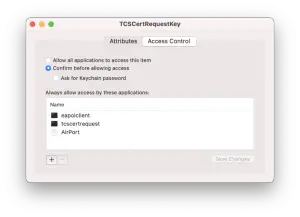
If you want to connect to a VPN network using eapolclient on your Mac, follow these steps:
- Click on the VPN icon in the menu bar and select the VPN network that you want to connect to. You may see a message that says “Enter your user authentication” or “Select your user authentication”.
- Enter your username and password or select your certificate and click on OK. You may see a message that says “eapolclient wants to access “…” in your keychain” or “eapolclient wants to change access permission of “…” item in your keychain”. Click on Always Allow or Allow to grant access.
- Wait for a few seconds until you see a connected status in the VPN menu. This means that you have successfully connected to the VPN network.
Eapolclient for other types of networks
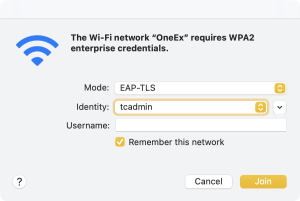
If you want to connect to other types of networks that require authentication using EAP, such as hotspot or captive portal networks, follow these steps:
- Click on the Wi-Fi icon in the menu bar and select the network that you want to join. You may see a message that says “A username and password are being requested by … The site says: “…”” or “A certificate is being requested by … The site says: “…””.
- Enter your username and password or select your certificate and click on Join or OK. You may see a message that says “eapolclient wants to access “…” in your keychain” or “eapolclient wants to change access permission of “…” item in your keychain”. Click on Always Allow or Allow to grant access.
- Wait for a few seconds until you see a pop-up window that shows the network’s login page or terms and conditions. Follow the instructions on the screen to complete the authentication process. You may need to enter your email address, phone number, or social media account to access the network.
- Wait for a few more seconds until you see a confirmation message that says “You’re connected!” or “You’re online!”. This means that you have successfully connected to the network.
Conclusion
EAPOL stands as a silent guardian, ensuring every data packet’s secure, authentic, and reliable journey in a network. From the intricate handshake to steadfastly guarding data transmission, EAPOL has proven itself to be an indispensable asset in network security. As technology propels forward, so will EAPOL, adapting, evolving, and continuing to safeguard our digital communications amidst the ever-growing cyberspace.
FAQs
- What is the primary function of EAPOL in network security?
EAPOL facilitates the secure exchange of messages during the authentication process, ensuring a secure and verified connection between devices on a LAN.
- How does EAPOL contribute to secure wireless connections via WPA and WPA2?
EAPOL is crucial in the 4-way handshake process during the establishment of WPA and WPA2 connections, ensuring secure key generation and exchange for encrypted communication.
- Can EAPOL be utilized across various operating systems?
Yes, EAPOL is versatile and can be implemented across various operating systems to ensure secure, authenticated network access.
- Why is understanding EAPOL frames important in network security?
EAPOL frames transport vital authentication and encryption key information, ensuring a secure communication pathway between supplicant and authenticator.
- What future developments can be anticipated regarding EAPOL with the advent of new technologies?
EAPOL is expected to evolve and adapt to cater to emerging technologies, like IoT and edge computing, ensuring it continues to offer robust security in an ever-evolving digital landscape.
To keep abreast of the latest updates on Mac Processes, and other tech-centric news, make sure to bookmark and regularly visit AppleBulletin. Our platform is dedicated to bringing you timely insights, reviews, and trends in the tech world. Dive deeper with us at **Apple Bulletin** – where technology meets the everyday consumer.