If you’re an iPhone user, you’re probably familiar with Siri, the virtual assistant that can help you with a variety of tasks. One of the most convenient features of Siri is the ability to activate it hands-free using the phrase “Hey Siri.” However, if you’re experiencing issues with “Hey Siri” not working, it can be frustrating. In this article, we’ll discuss common reasons why “Hey Siri” might not work and provide step-by-step solutions to troubleshoot the issue.
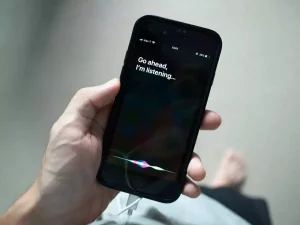
Introduction
“Hey Siri” is a convenient feature that allows you to activate Siri without having to press any buttons. However, if you’re experiencing issues with “Hey Siri” not working, there are several reasons why this might be happening. In this article, we’ll discuss common reasons why “Hey Siri” might not work and provide step-by-step solutions to troubleshoot the issue.
Common Reasons Why “Hey Siri” Might Not Work
There are several reasons why “Hey Siri” might not work, including:
Disabled “HEY Siri”
If “Hey Siri” is disabled on your device, it won’t work. To check if “Hey Siri” is enabled, go to Settings > Siri & Search and make sure the “Listen for ‘Hey Siri'” option is turned on.
Outdated iOS Version
If your iOS version is outdated, it can cause issues with “Hey Siri.” Make sure your device is running the latest version of iOS by going to Settings > General > Software Update.
Microphone Issues
If there are issues with your device’s microphone, “Hey Siri” might not work. To check if your microphone is working properly, try recording a voice memo or making a phone call.
Step-by-Step Solutions to make Siri work again
If you’re experiencing issues with “Hey Siri” not working, here are some step-by-step solutions to troubleshoot the issue:
Checking Siri Settings
- Go to Settings > Siri & Search.
- Make sure the “Listen for ‘Hey Siri'” option is turned on.
- If it’s already turned on, turn it off and then turn it back on again.
Updating iOS
- Go to Settings > General > Software Update.
- If an update is available, download and install it.
Resetting “HEY Siri”
- Go to Settings > Siri & Search.
- Turn off the “Listen for ‘Hey Siri'” option.
- Restart your device.
- Go back to Settings > Siri & Search and turn on the “Listen for ‘Hey Siri'” option.
Checking the Microphone
- Try recording a voice memo or making a phone call to see if the microphone is working properly.
- If the microphone isn’t working, contact Apple Support for assistance.
Disconnecting Bluetooth Devices
- Go to Settings > Bluetooth.
- Disconnect any Bluetooth devices that are connected to your device.
- Try using “Hey Siri” again.
Additional Tips
Here are some additional tips to try if you’re still experiencing issues with “Hey Siri” not working:
Retraining Siri to Recognize Your Voice
- Go to Settings > Siri & Search.
- Turn off the “Listen for ‘Hey Siri'” option.
- Tap on “Set Up ‘Hey Siri.'”
- Follow the prompts to retrain Siri to recognize your voice.
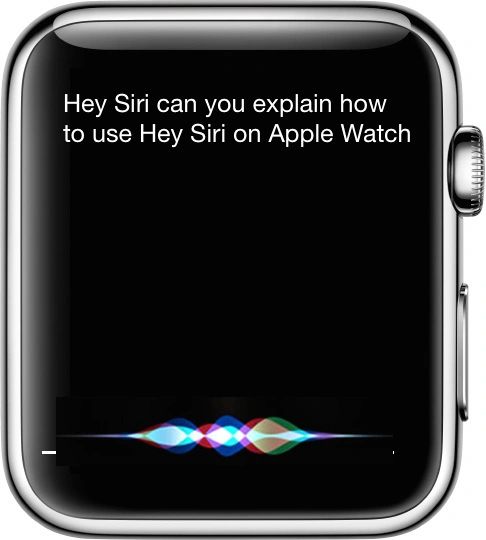
Toggling Airplane Mode
- Swipe up from the bottom of the screen to access Control Center.
- Tap on the airplane icon to turn on Airplane Mode.
- Wait a few seconds and then turn off Airplane Mode.
- Try using “Hey Siri” again.
Conclusion
In conclusion, if you’re experiencing issues with “Hey Siri” not working, there are several reasons why this might be happening. By following the step-by-step solutions outlined in this article, you can troubleshoot the issue and get “Hey Siri” working again.
FAQs
- Why is “Hey Siri” not recognizing my voice?
- There could be several reasons why “Hey Siri” isn’t recognizing your voice, including microphone issues or outdated iOS software. Try the step-by-step solutions outlined in this article to troubleshoot the issue.
- How do I update my iOS?
- To update your iOS software, go to Settings > General > Software Update and download and install any available updates.
- Can I use “Hey Siri” with Bluetooth devices?
- Yes, you can use “Hey Siri” with Bluetooth devices. However, if you’re experiencing issues with “Hey Siri” not working, try disconnecting any Bluetooth devices that are connected to your device.
- What if Siri still doesn’t work after troubleshooting?
- If you’ve tried all of the troubleshooting steps outlined in this article and Siri still isn’t working, contact Apple Support for assistance.
- Is there a way to get technical support for Siri issues?
- Yes, you can contact Apple Support for technical support with Siri issues.
For more insightful and informative updates on anything and everything related to Apple Products & Services, stay tuned with Apple Bulletin.
