Introduction
In the digital age, providing multiple payment options is crucial for any online retail business. Among various payment gateways, Apple Pay has emerged as a notable and reliable choice. Besides offering a seamless payment experience, integrating Apple Pay with your Shopify store can lead to improved conversions and customer satisfaction.
Benefits of using Apple Pay on Shopify
Speed
Apple Pay is known for its quick transaction processing. Unlike traditional payment methods, customers can complete their purchases with just a tap, significantly reducing the checkout time.
Security
With robust encryption and authentication measures, Apple Pay ensures a secure transaction environment. It doesn’t store or share card details, adding an extra layer of security.
User Experience
Offering a streamlined and intuitive interface, Apple Pay enhances the overall user experience. Its integration with Shopify further simplifies the checkout process.
Setting Up Apple Pay on Shopify
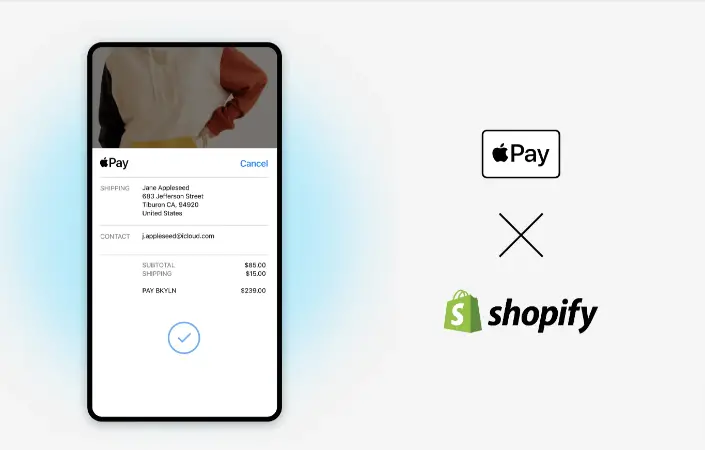
Requirements
Before you can add Apple Pay to your Shopify store, you need to meet some requirements and prerequisites. These are:
- You need to have an online store with Shopify.
- You need to use Shopify Payments as your credit card payment provider. You can check or change your payment provider in your Shopify admin under Settings > Payments.
- You need to have an SSL certificate for your online store. This is a security feature that encrypts the data between your store and your customers. Shopify provides SSL certificates for free for all online stores.
- You need to have a supported domain name for your online store. This means that you need to use a custom domain name (such as www.yourstore.com) or a free .myshopify.com domain name (such as yourstore.myshopify.com). You cannot use third-party domain services (such as www.yourstore.squarespace.com) or subdomains (such as shop.yourstore.com).
- You need to have customers from supported countries or regions. Currently, Apple Pay is available in over 60 countries or regions around the world.
Step-by-Step Guide How to enable Apple Pay on your Shopify store
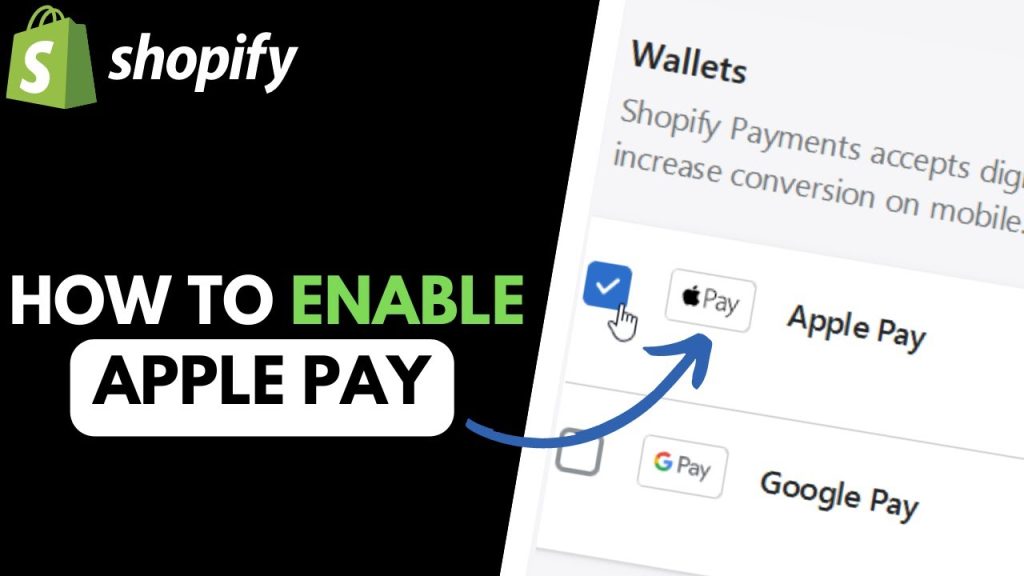
Configure Shopify Settings
- Log in to your Shopify admin and go to Settings > Payments.
- In the Shopify Payments section, click Manage.
- In the Accelerated checkouts section, check the box next to Apple Pay.
- Click Save.
That’s it! You have enabled Apple Pay on your Shopify store. Now you need to add the Apple Pay button to your store so that your customers can see it and use it.
How to Add Apple Pay Button to Your Shopify Store
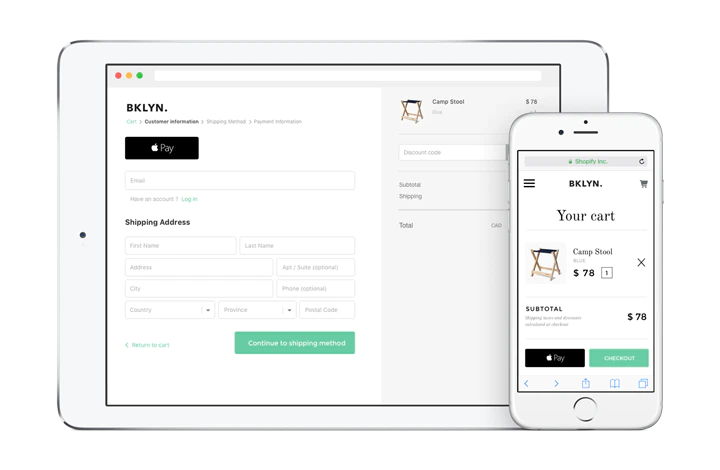
The Apple Pay button is a visual element that shows up on your product pages, cart page, and checkout page when a customer is using an eligible device and browser. It allows the customer to initiate the payment process with Apple Pay without entering any information. The appearance and placement of the Apple Pay button depend on your theme settings and code. You can customize the Apple Pay button to match your store’s design and branding by following these steps:
- Log in to your Shopify admin and go to Online Store > Themes.
- Click Customize next to the theme that you want to edit.
- In the theme editor, click Theme settings > Checkout.
- In the Checkout section, scroll down to the Additional scripts box.
- In the Additional scripts box, paste the following code
<style> /* This code changes the color and size of the Apple Pay button / / You can adjust the values according to your preference */ .apple-pay-button { background-color: black; height: 44px; width: 200px; } </style>
- Click Save.
You have customized the Apple Pay button on your store. You can preview how it looks on your store by using an eligible device and browser, such as an iPhone or iPad with Safari. You can also use other CSS properties to further customize the Apple Pay button, such as border, border-radius, margin, padding, etc.
Once verified, Apple Pay will be activated on your Shopify store, and the Apple Pay button will appear on your checkout page.
How to Manage Apple Pay Orders on Shopify
Once you launch Apple Pay on your Shopify store, you can manage your orders that were paid with Apple Pay in the same way as any other orders. You can use the Shopify admin and dashboard to view, fulfill, refund, and cancel orders that were paid with Apple Pay. Here are some tips on how to manage Apple Pay orders on Shopify:
- To view all orders that were paid with Apple Pay, go to Orders > All orders and filter by Payment method > Apple Pay.
- To fulfill an order that was paid with Apple Pay, go to Orders > All orders and click on the order number. Then click Mark as fulfilled or use a fulfillment service or app.
- To refund an order that was paid with Apple Pay, go to Orders > All orders and click on the order number. Then click Refund and enter the amount and reason for the refund.
- To cancel an order that was paid with Apple Pay, go to Orders > All orders and click on the order number. Then click More actions > Cancel order and enter the reason for the cancellation.
You have now learned how to manage Apple Pay orders on Shopify. You can also use other features and apps from Shopify to enhance your order management and fulfillment process, such as inventory management, shipping labels, tracking numbers, etc.
Troubleshooting Common Issues
Issue 1: Verification Failed
If domain verification fails, check for typos or incorrect domain entries. Ensure that your domain is correctly entered and try verifying again.
Issue 2: Apple Pay Button Not Showing
If the Apple Pay button doesn’t appear, check your settings and ensure that Apple Pay is enabled. Additionally, verify that your Shopify theme supports Apple Pay.
Conclusion
Integrating Apple Pay with your Shopify store is a straightforward process that can significantly benefit your business by providing a fast, secure, and user-friendly payment option.
FAQs
- Is Apple Pay free to use on Shopify?
- Yes, but transaction fees may apply depending on your payment provider.
- Do I need to have an Apple device to set up Apple Pay on Shopify?
- No, but having an Apple device can help in testing the setup.
- Is Apple Pay secure for online transactions?
- Yes, Apple Pay is known for its strong security features.
- What if the Apple Pay button still doesn’t show after troubleshooting?
- Contact Shopify support for further assistance.
- Can customers use Apple Pay on my Shopify store from any device?
- Customers can use Apple Pay from any Apple device that supports this payment method
Integrating Apple Pay with Shopify simplifies transactions, ensuring a swift and secure checkout experience for your customers. For more insights on Apple’s ecosystem, check out our other posts on AppleBulletin